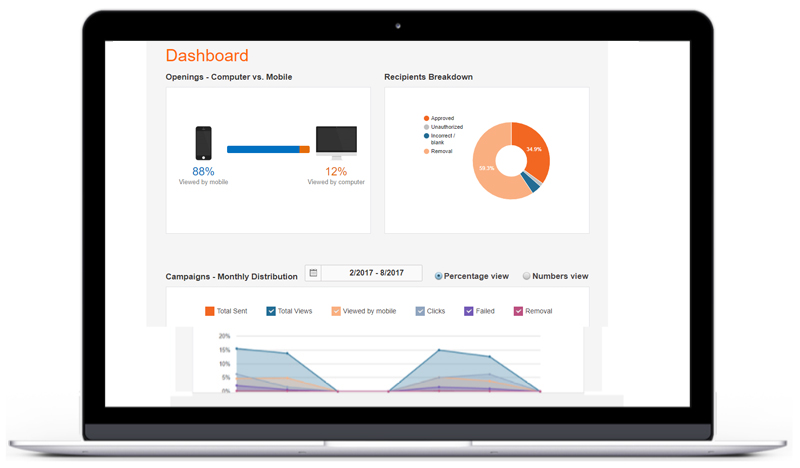Reports – Don’t guess, measure
When we guide new clients while onboarding the platform, we mainly focus on Reports. This is where all the valuable information about your subscribers resides. Through the reports we can listen to subscribers’ wishes, needs and preferences. When you have all this information before you, it is easier to decide what measures you should be taking next = what email campaign you should send them now.
Campaign Comparison
All data items on this report are clickable, so you can, for example, click on the number of Campaign Opens, and get a list of all the subscribers who opened your email. This way you can drill down into each data item that matters to your business. The data updates in real time, and you can download it whenever you wish.
Data Index
Date – the date in which the campaign was sent. When you hover with your mouse over the date a ‘Tool Tip’ will appear, showing the exact hour at which this campaign was sent
ID – serial number of campaign on the platform. Used mainly for API users.
Campaign – name of campaign. Clicking on the name will open a campaign preview box.
List – name of list to which this campaign was sent.
Total Sent – Clicking on the number will open a list of emails and more subscribers’ details.
Failed – bounced, incorrect addresses. Clicking on this number will open a list of emails that the platform failed to send the campaign to, rate of bounce (soft / hard), and exact text of the error message the servers have received.
Unsubscribe – people who clicked the Unsubscribed button to no longer receive emails from your address. (click here for an article about Unsubscribing).
Forwarded – when email campaign includes a “Forward to a friend” link, this number will show how many times it was clicked.
Total Opens: number of subscribers who opened the email, and percentage this number represents, out of the amount of emails delivered. Clicking on the number will show a list of their email addresses, other subscriber details, and the option of viewing their engagement history.
Opened on Mobile: number of opens on mobile phones. The percentage represents the portion of openers of total opens amount. Clicking on the number will open a list of subscribers who opened the newsletter on mobile – including which model of phone.
Unique / General: we’ll explain this by using an example: let’s say both Ariel and Talia received the newsletter this report refers to. The general number of clicks was 4. The unique number of clicks was 2 (Ariel and Talia). If you click on the number of clicks made, this interesting report will appear:
Here too, every number is clickable. This information is very significant for your business – every link represents a button on your campaign, that lead to another URL – on social media, a web page, landing page, etc. This tells you what exactly the subscriber is interested in. From this point you can easily continue engaging with your subscriber. For example – you can save the list of people who clicked on a specific link, and send them a follow up email.
A popular use case: all the subscribers who clicked on a link to a product page and have not yet made a purchase, can receive an email focused on this product, with a 5% price reduction for the next 24 hours.
Another use case: let’s say one of your campaign links leads to a page where you promote a professional course. You can export the list of people who clicked “Contact For Further Details” and hand it over to your telemarketing service – as “Hot Leads” they can call today.
A few more interesting reports:
Opens and Clicks - Daily, Hourly
In this report you can see the number of Opens on each day. By clicking on each column you’ll also be able to see the number of visitors who clicked at each hour on the day.
When is the best time for sending a newsletter?
Our clients ask this question very often. You can find many good answers out there.
What we advise our clients is to stop guessing and start measuring.
In the age of personalization it feels counterintuitive to give one answer that fits all.
Still, if you aren’t sending personalized emails, and wish to send the same email to all of your subscribers, those are your options:
1. If you know your customers well enough, experiment by gauging when they tend to be more active. Perform a mini test: select a day that customers seem to be more active, and send your email. Next step – send a new email on a different day. Compare results of these two campaigns, and analyze – which did better? Remember to take into account holidays and special events that might affect Open Rates (like Black Friday). The idea is to experiment with confidence, in a seamless way, that doesn’t annoy your subscribers. With every campaign that you send as test, and subsequent analysis of your audience’s reaction, you can optimize newsletter timing.
Reading Habits
Bloggers and some ‘nerdy’ websites aim to get their subscribers used to receiving newsletters on specific days. They do this by tying the reading of their newsletter together with another daily habit – Monday morning coffee, Friday evening wind-down, etc. Subscribers make a habit of it and carve out a specific time during the week for reading their news and getting relevant offers.
2. Mine your data to learn from past success, if you have been sending campaigns for a while now. Don’t miss out on the insights that already lay within your reach!
Also, use industry knowledge but don’t stick to it: if you’re in Tourism, and industry reports you have found on Google show that Monday morning campaigns perform best – take a very close look at your own reports – this might not be your own company’s peak performance time.
Tip: Most meaningful newsletter engagement happens on the day after the email was sent. Take a second look at the Opens by Date/Hour report; as you can see, hourly reporting starts at 12 pm that day. This is because the campaign was sent at 12 pm. Therefore, make sure you check the reports of the NEXT day after sending.
Check the Opens /Hour to get a better picture of audience engagement. Compare 2nd day Opens /Hour reports of several campaigns to optimize scheduling.
3. Splitting
You can simply split your campaign sent, into 3 different days of the week. For example: Monday, Thursday & Friday. Each subscribers list will receive the same email campaign at the same hour but on a different day. 3 days after the campaign was sent, it’s sure enough to measure the results and analyze which sending day brought the best results.
Scheduling by Hourly Engagement Segmentation Study Case
Here’s a taste of a very interesting case study we will soon be sharing on our blog, in collaboration with Predictive & Analysis company stat-market.
Study Case summary:
Based on past Opens /Hour reports we segmented the “big list” into 10 lists.
Example:
Group 1 included subscribers who usually opened the email between 6-8am.
Group 2 – subscribers who usually opened between 8-10am
Etc.
Next, we sent a new campaign – same content to all groups, scheduled for each group according to the segmentation above.
The result?
30% increase in Opens and in sales!
Yes this maneuver takes a bit of effort, but it’s worth it.
The Stories Behind The Data
What do your customers want? Like? Love? How do they react to your newsletters and what to make of it? Reading the reports and getting feedback on your marketing activity is highly important. Reports of campaigns, general statistics and data per user, reports on the quality of your lists, domains partition and much more are shown in hotspots view or classic graphics. Export enabled.
Our team will be happy to assist you with reading and understanding the stories behind the data 🙂